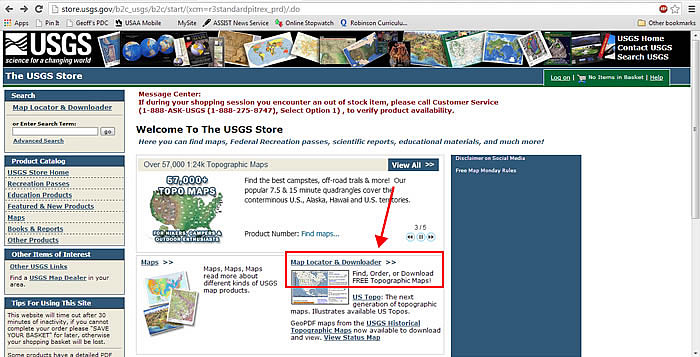There was a time when I had no clue where to get started with making a base map. I taped together six to eight sheets of paper, trying to get something big enough to work with. I quickly got irritated, because I like precision, and I could not seem to get my sketch adequately accurate.
After much trial-and-error and many google-searches later I finally stumbled upon the United States Geological Survey website. At http://www.store.usgs.gov you will see this page:
Once you click on the Map Locator & Downloader, enter your address or keep double-clicking (PC) on the general location you want to see until it zooms in as far as the map will go.
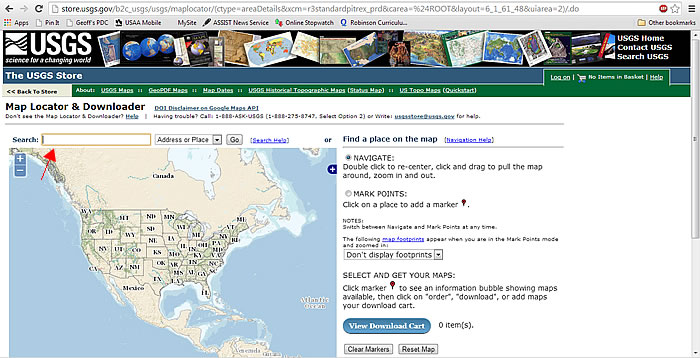
Once there, you will want to select MARK POINTS, and add a marker to the specific location you want.
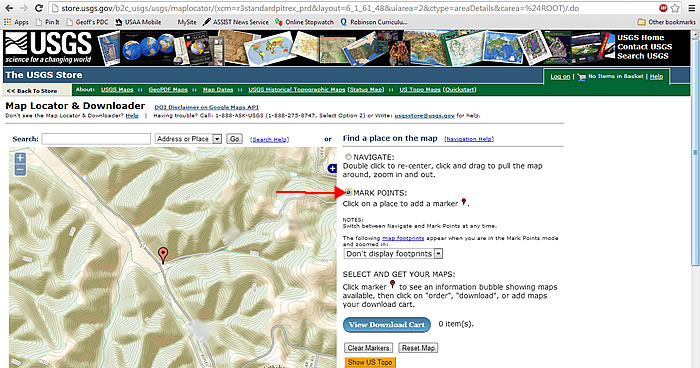
Next, click on the marker (1), and a list of map choices will pop up. For the longest time, their wording escaped me, and I thought I would be “buying” one of these downloads or buying a physical map. I did not go past this point and only used the map I could see for visual reference. No, it’s much simpler, and it’s free. You just click on the download size for the map you think might work for you (2) (you can check the preview first if you want), and it will download to your computer.
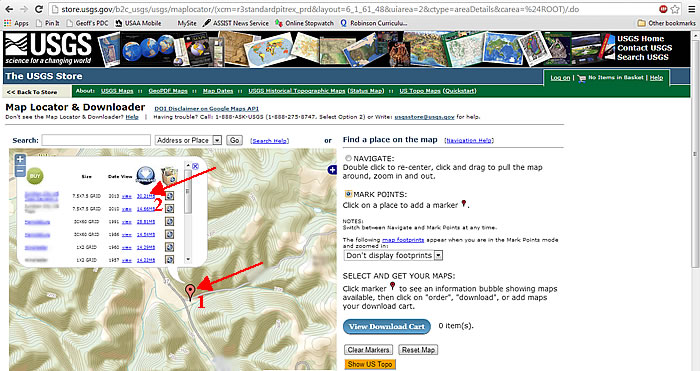
Once you locate the download on your computer, open the PDF. Find the location for which you want to create a base map and zoom in until it is mostly those property boundaries filling the screen. This large map does not lose quality, so you can zoom in very far.
Press and hold Alt and PrtSc [Print Screen]. This will create an image of the portion of the map that is on your screen. You will then want to paste this image into the program of your choice. I use Fireworks, because that is what I have, but Photoshop or possibly some drawing programs or PowerPoint would work. When you open a new document in Fireworks or Photoshop it should be automatically sized to the dimensions of your saved image. Once the new document is open, just Ctrl + P [paste], and your map section should appear.
From there, crop off all the messy edges. I will save the rest of the details for another post, because from here it gets a little ugly, at least for me, working out the legends to be sure that any overlays you have or elements you add are to scale.